Congratulations on starting your eCommerce store on Shopify! If you’ve already been running your eCommerce business and just switched over to Shopify, that’s still something to be proud of. Shopify is a fantastic platform, and their technology is only getting better. As we move into the future, you’re likely to see Shopify become an entire solution and ecosystem of it’s own that you can build your business around without limits. Now this guide is specifically for SEO (search engine optimization) and getting setup with some key elements. I’ve seen some of these basic mistakes hold people back before, and that’s no good! If you’re transitioning a site from one platform to another, hopefully some of these items will just be adjustments for you, and I’ll sprinkle in some advice you can use to prevent any loss of SEO from switching platforms.
Step 1 – Start Measuring Where You Stand With SEO
As powerful and mysterious as Google is, they do actually provide you with a lot more insight into where you stand with search engine rankings than you might think. The best tool for this is Google Webmaster Tools. This is where most if the information you’ll need to gauge the success of your SEO will remain and can be mined from. It takes about 15-20 to properly setup Webmaster Tools for the most basic SEO information you’ll need to make sure you’re site is being completely found, to find errors for pages that aren’t redirecting correctly or even pages that just aren’t being indexed at all. If you’ve never heard the term “indexed” before, it just specifically means that Google’s robots haven’t found and catalogued your site into their system.
Here’s the easiest way to get started:
Go to Google Webmaster Tools – this link will open a new window for you.
- In the top right hand corner, click on “Sign In”.
- Now, you should be looking at an almost completely blank page. In the mid-to-top right hand side you’ll see an orange button that says “Add A Property”, go ahead and click on that.
- You’ll see this window now appears:
- In this example, I’ve filled in the “https://www.tucksfreshfood.com” part, what you need to do here is replace the “www.tucksfreshfood.com with your own website address. You must keep the https:// part. This trips up a lot of people, but this is because without it Google will show you how it perceives your website when it’s viewing everything unsecured. Normally, that’s not an issue at all. But, all Shopify stores are now completely secured from the very start. That’s why this is important! Otherwise, it’ll look like your store is getting little to no traffic, and that won’t be accurate.

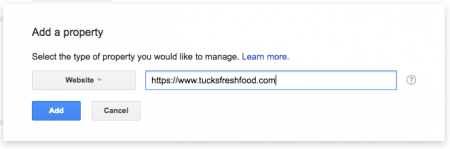
how to seo
January 16, 2018 at 9:20 pm
Hello there! Do you use Twitter? I’d like to follow you if that
would be okay. I’m absolutely enjoying your
blog and look forward to new posts.
Kaspars Brencans
January 17, 2018 at 8:24 pm
Hey there!
Unfortunately, we don’t use twitter for PPC stuff. We do write blogs now and then when we stumble upon fun stuff that can benefit others.
P.S. We’re coming out with a monster blog about PPC Marketing trends in 2018 – so stay posted! We will start a mailing list as well so we can keep our PPC friends up to date with our newest releases!
Empire Carpet
June 16, 2018 at 10:19 pm
wow, awesome post.Much thanks again. Really Cool.